If you’re looking to master how to use Google Search Console, you’ve come to the right place. This powerful tool is like a backstage pass to your website’s performance on Google.
It helps you understand how your site is seen by the search giant and provides actionable insights to improve your rankings. From identifying top-performing keywords to fixing pesky indexing errors, GSC is a must-have for anyone serious about SEO.
The best part? It’s free and surprisingly easy to use! In this guide, I’ll walk you through everything you need to know to get started and make the most of Google Search Console. Let’s dive in!
What Is Google Search Console and How to Set It Up?
Google Search Console (GSC) is a free tool offered by Google to help website owners monitor and improve their site’s search performance.
Whether you’re a beginner or a seasoned SEO expert, GSC provides critical insights to optimize your content and fix technical issues. Essentially, it’s your direct line to Google, showing you exactly how your website is performing in search results.
Why Do You Need Google Search Console?
You might be wondering, “Why should I bother learning how to use Google Search Console when I already have analytics tools?” The answer is simple: GSC focuses specifically on search performance. It helps you:
- Understand which keywords drive traffic to your site.
- Monitor your site’s performance across devices like mobile and desktop.
- Spot and fix errors like broken links or crawl issues.
- Improve your website’s visibility with actionable data.
Setting Up Google Search Console in 5 Simple Steps
Ready to set up GSC and unlock its powerful features? Follow these easy steps:
1. Sign In to Google Search Console
Visit Google Search Console and log in using your Google account.

2. Add Your Website Property
You’ll need to add your website as a property. Choose between:
- Domain Property: Tracks all URLs under your domain.
- URL Prefix Property: Focuses on a specific URL path.
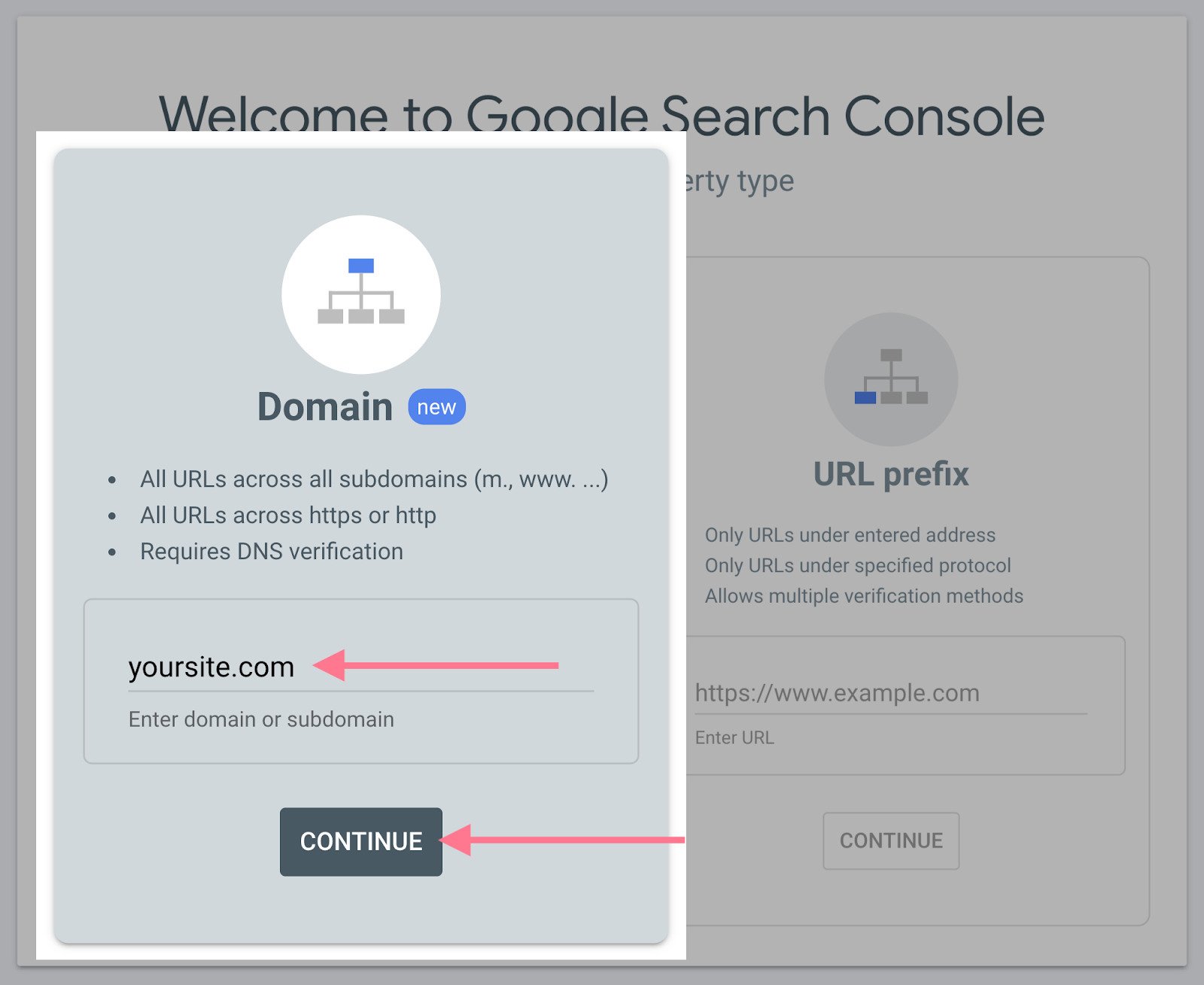
3. Verify Your Website Ownership
Google needs to confirm you own the site. Verification methods include uploading an HTML file, adding a DNS record via your domain provider, or inserting a meta tag into your site’s HTML.
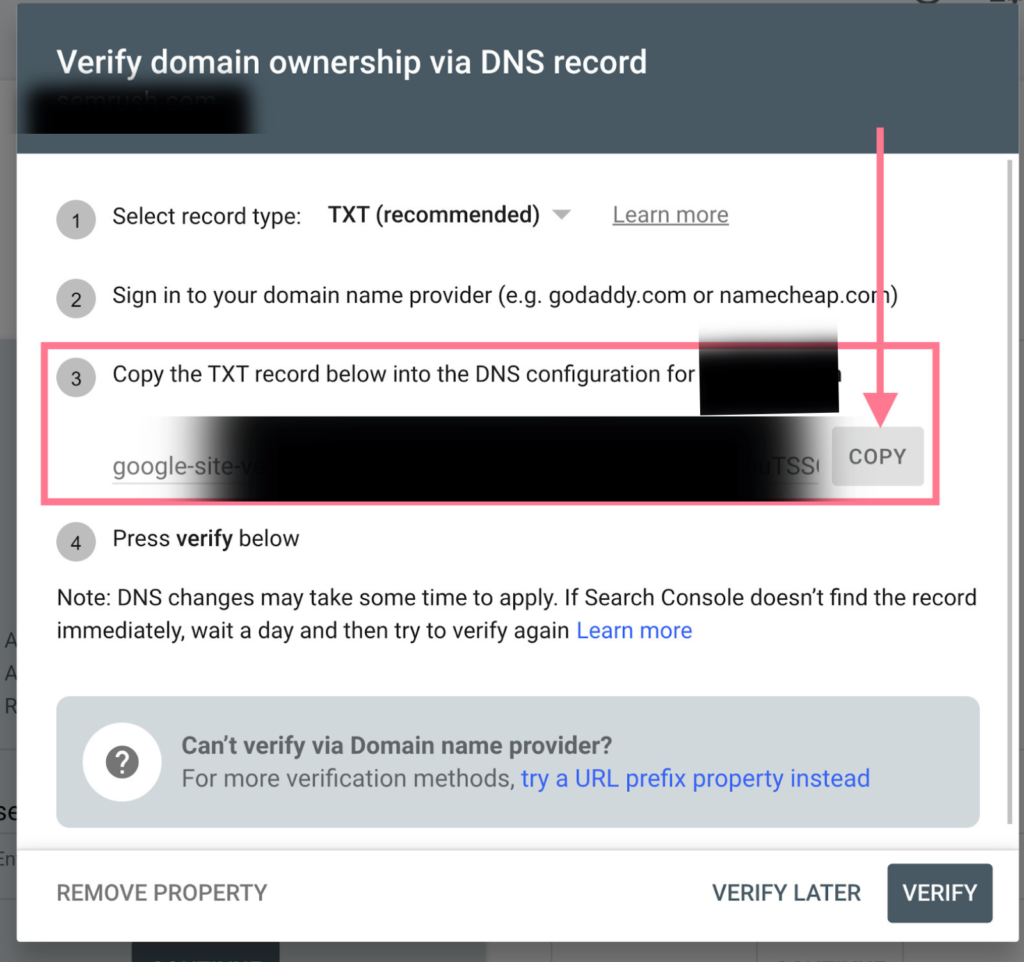
4. Submit Your Sitemap
A sitemap is like a map for Google’s crawlers. Submit your sitemap to ensure every important page on your site is indexed.
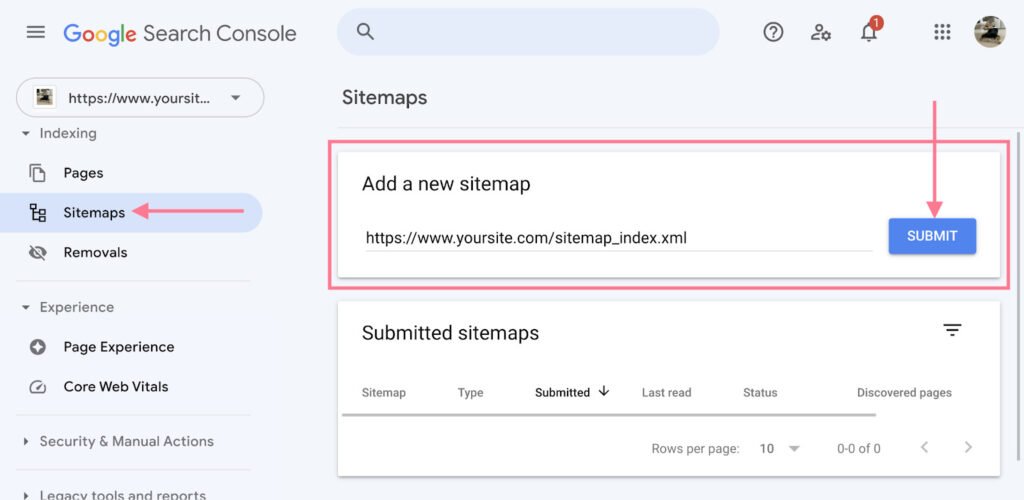
5. Explore Your Dashboard
Once set up, explore the GSC dashboard. Start with the Performance report to see how your site ranks for specific keywords and get a sense of your traffic trends.
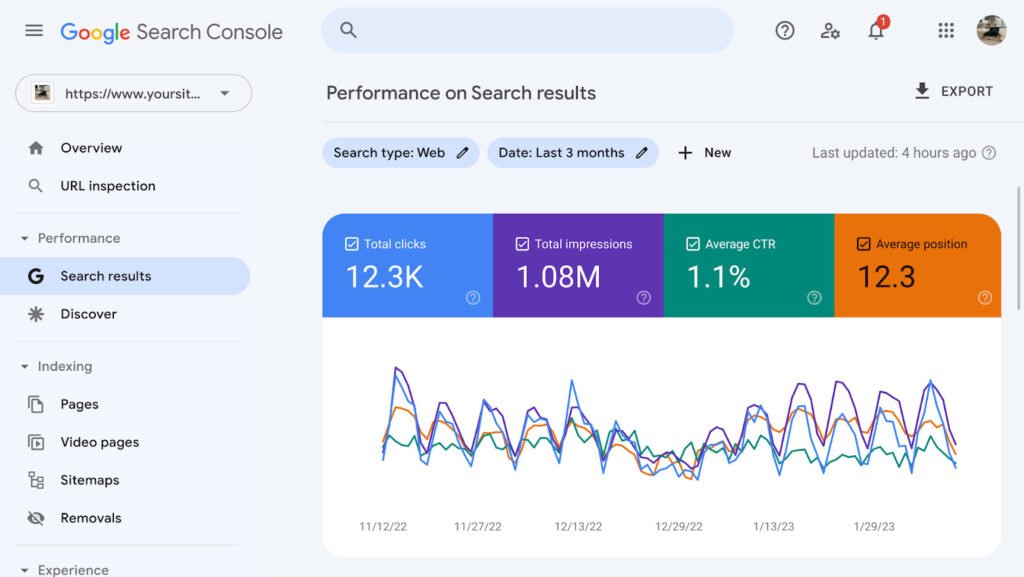
Learning how to use Google Search Console is one of the smartest steps you can take to boost your SEO. In just a few simple steps, you’ll have access to data that can transform your website’s visibility and performance.
As we move forward in this blog we will explore how to unlock even more of GSC’s powerful features in the sections ahead!
Understanding Core Web Vitals Reports and Their Impact
Google’s Core Web Vitals have been a game-changer for website optimization. If you’re learning how to use Google Search Console, mastering Core Web Vitals should be on your to-do list.
These metrics help you understand how user-friendly your website is, and they directly impact your search rankings. Let’s break it down so you can tackle it with confidence!
Explore What Core Web Vitals Are and Why They Matter

Core Web Vitals are a set of metrics Google uses to measure your website’s user experience. These metrics focus on three key areas:
- Loading (Largest Contentful Paint, LCP): How fast does the main content of your page load?
- Interactivity (First Input Delay, FID): How quickly can users interact with your site?
- Visual Stability (Cumulative Layout Shift, CLS): Does your page shift around annoyingly when it loads?
These metrics are crucial because they determine how pleasant (or frustrating!) your site feels to visitors. A slow or clunky website can drive users away and hurt your rankings.
When you improve these metrics, you’re not just pleasing Google—you’re delighting your audience.
Learn How to Interpret the Core Web Vitals Report
Using Google Search Console, you can easily access the Core Web Vitals report under the “Experience” section. Here’s what to look for:
- Good URLs: Pages with a green status are optimized and performing well.
- Needs Improvement: These pages have some issues but aren’t terrible.
- Poor URLs: These are the ones you need to fix ASAP.
The report also shows which metric (LCP, FID, or CLS) is causing problems. Pay attention to the “Mobile” and “Desktop” tabs, as user experience can differ on these devices.
Identify Actionable Steps to Improve Page Speed and User Experience
Ready to roll up your sleeves? Here are some simple fixes:
- Compress Images: Large images slow down loading. Use tools to compress them without losing quality.
- Enable Caching: This helps pages load faster for returning visitors.
- Reduce JavaScript: Too many scripts can delay interactivity. Minimize them or load scripts asynchronously.
- Fix Layout Shifts: Reserve space for images and ads so the page doesn’t jump around as it loads.
Use GSC Insights to Align Your Site with Google’s UX Standards
Google Search Console is your guide to achieving better Core Web Vitals scores. The “Page Experience” report provides a clear roadmap for optimization.
Use the data to prioritize fixes, starting with your most important pages. By focusing on user experience, you’ll not only improve rankings but also create a site people love to visit.
Improving Core Web Vitals isn’t just about satisfying Google—it’s about making your website a joy to use. That’s a win-win for everyone!
Decoding the Coverage Report to Fix Indexing Issues
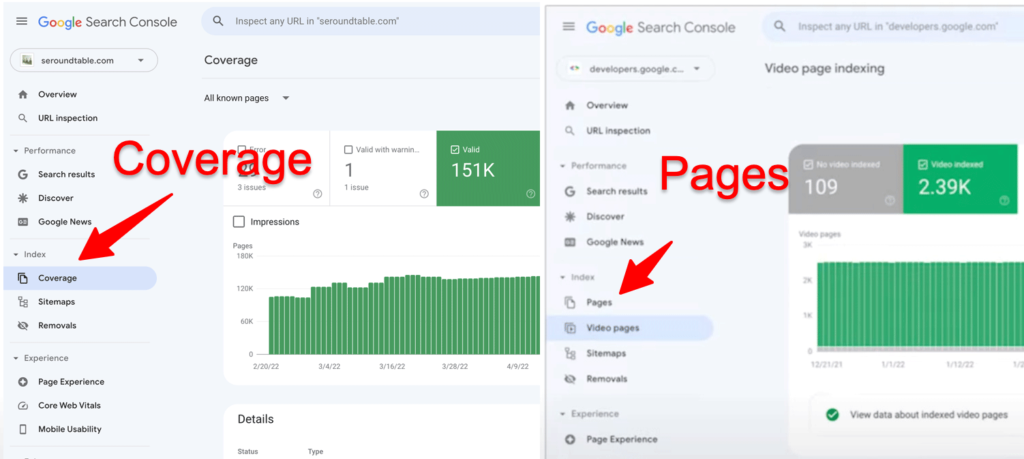
When it comes to keeping your website healthy, the Coverage report in Google Search Console (GSC) is your go-to tool. If you’re figuring out how to use Google Search Console, understanding the Coverage report is essential.
It shows you what’s happening behind the scenes with your website’s pages and helps you spot and fix indexing problems like a pro. Let’s decode this report step by step!
Understand the Coverage Report’s Key Metrics and Warnings
The Coverage report breaks your site’s pages into four categories:
- Error: These pages have serious issues preventing them from being indexed.
- Valid with Warnings: These pages are indexed but may have minor problems you should address.
- Valid: These pages are good to go and indexed by Google.
- Excluded: These are pages that Google intentionally didn’t index, like duplicates or those blocked by your robots.txt file.
These metrics give you an overview of your site’s indexing status. Think of it as a health check for your website, highlighting areas that need attention.
Diagnose Indexing Issues Like Errors, Valid Pages, and Excluded URLs
Errors can feel intimidating, but GSC makes it easy to diagnose them. Common issues include:
- 404 Errors: Pages that no longer exist.
- Redirect Errors: Links leading to broken or incorrect redirects.
- Server Errors (5xx): Google couldn’t access your page due to server problems.
Clicking on any error in the Coverage report reveals affected URLs and details about the issue. Excluded URLs can be just as revealing.
For instance, some pages may be excluded due to “Crawled – Currently Not Indexed” status, indicating Google found them but chose not to index them.
Learn How to Submit URLs for Indexing Directly in GSC
When you’ve fixed an issue, you can tell Google to recheck your work. Here’s how:
- Copy the affected URL from the Coverage report.
- Paste it into the URL Inspection Tool at the top of the GSC dashboard.
- If the issue is resolved, hit Request Indexing to ask Google to review the page.
This process fast-tracks the indexing of important pages. It’s especially handy for newly updated content or fixed errors.
Implement Strategies to Maintain a Clean, Crawlable Site Structure
Prevention is better than cure when it comes to indexing. Here are a few tips:
- Use a Sitemap: Ensure all critical pages are listed in your XML sitemap.
- Fix Broken Links: Regularly scan your site for broken links that frustrate users and crawlers.
- Avoid Thin Content: Pages with little valuable content can get excluded.
- Optimize Robots.txt: Make sure your robots.txt file isn’t accidentally blocking important pages.
Mastering the Coverage report is a game-changer when learning how to use Google Search Console. By diagnosing issues and maintaining a crawlable site structure, you’ll ensure your website stays search-engine-friendly and delivers a great experience to your visitors.
Happy optimizing!
Mastering Performance Monitoring for Mobile Sites

Mobile devices dominate how people browse the web, making it critical to monitor your website’s performance on smaller screens.
If you’re diving into how to use Google Search Console, understanding its mobile-specific tools will be a game-changer for improving your site’s performance. Let’s explore how GSC can help you stay ahead in this mobile-first world!
Discover How to Filter GSC Performance Data by Device Type
Google Search Console makes it incredibly easy to analyze data specifically for mobile users. Navigate to the Performance tab, and you’ll see an option to filter data by device type.
Simply select “Mobile” to view metrics like clicks, impressions, and average position, but only for users browsing on their phones.
This filter helps you zero in on how your site performs on mobile devices, allowing you to uncover trends or issues unique to mobile traffic. It’s like putting on mobile-specific glasses to see exactly what your visitors experience!
Analyze Mobile-Specific Metrics Like Clicks, Impressions, and CTR
Once you’ve filtered for mobile data, it’s time to dive into the metrics. Look closely at:
- Clicks: How many mobile users are actually visiting your site?
- Impressions: How often does your site appear in mobile search results?
- Click-Through Rate (CTR): Are mobile users clicking your links as often as desktop users?
If your CTR is low on mobile, it could be due to poorly optimized meta descriptions or titles that don’t fit smaller screens. GSC helps you pinpoint these areas so you can tweak and improve them.
Identify and Resolve Mobile Usability Issues
Google Search Console has a dedicated Mobile Usability report under the “Experience” tab. This is where you’ll find specific issues affecting mobile users, such as:
- Text that’s too small to read.
- Clickable elements placed too close together.
- Content that doesn’t fit within the viewport.
These issues can frustrate visitors and hurt your search rankings. GSC even shows you which pages are affected, so you know exactly where to start.
Fixing these problems ensures your mobile users enjoy a smooth and frustration-free browsing experience.
Optimize Your Site for Mobile-First Indexing Using GSC Insights
Google primarily uses the mobile version of your site for indexing and ranking. That’s why mobile-first optimization is crucial. Use GSC insights to:
- Ensure your mobile site contains the same content as your desktop version.
- Check your site’s loading speed using Core Web Vitals data.
- Verify that structured data and metadata are optimized for mobile.
By focusing on these areas, you’ll align your site with Google’s mobile-first indexing standards and stay competitive in search results.
Monitoring mobile performance is a must for anyone learning how to use Google Search Console. With GSC’s tools, you can improve usability, boost rankings, and create a better experience for your mobile visitors. Your site—and your users—will thank you!
Setting Up International Targeting Effectively

Taking your website global? Smart move! But succeeding internationally requires more than just translating your content. Google Search Console (GSC) offers powerful tools to help you tailor your site for specific regions and languages.
If you’re wondering how to use Google Search Console for international SEO, this guide breaks it down step by step.
Learn the Basics of International SEO and the Hreflang Tag
International SEO ensures that people in different countries find the right version of your website. The hreflang tag is your best friend here—it tells search engines which language and region a particular page is targeting.
For example, if you have an English site for the UK and another for the US, the hreflang tag ensures UK users see “colour” while US users see “color.” It’s like speaking your audience’s language, literally!
When using hreflang, consistency is key. Make sure all pages reference each other correctly with hreflang annotations. Google Search Console can flag errors in hreflang implementation, so you’ll know if anything’s off.
Use the “International Targeting” Tool in GSC to Target Specific Regions
Google Search Console offers an International Targeting tool, which you’ll find under the “Legacy Tools” section. This feature allows you to:
- Specify a target country for your site using the “Country” tab.
- Fine-tune your website for specific regions when you’re targeting an international audience.
However, don’t limit yourself unnecessarily! Only set a specific target if your content is designed for one region. If you’re aiming for a global reach, keep the targeting open to avoid restricting traffic from other countries.
Avoid Common Pitfalls in Global Site Optimization
International targeting can feel tricky, but avoiding these common mistakes will save you headaches:
- Using automatic translations: Poorly translated content won’t resonate with your audience or rank well.
- Ignoring cultural differences: Adapt content to suit regional preferences and values.
- Forgetting about mobile: Ensure your site is mobile-friendly, as many international users browse on phones.
These small adjustments can make a big difference in how users (and Google) view your site.
Monitor the Performance of Your International Audience with GSC
Google Search Console’s Performance report can be filtered by country. Use this to see where your traffic is coming from and how users in different regions interact with your site. Look at metrics like clicks, impressions, and average position to identify trends.
By tracking this data, you can optimize content and keywords for regions where your site is gaining traction—or double down on regions that need improvement.
Taking your website global is exciting, and mastering international targeting through GSC makes the journey much smoother. With the right tools and strategies, you’ll be connecting with audiences around the world in no time!
Conclusion: Unlock SEO Success with Google Search Console

Congratulations! You’ve just taken a deep dive into the essentials of Google Search Console and how it can transform your SEO game.
From understanding Core Web Vitals and improving page speed to decoding the Coverage report and fixing indexing issues, GSC offers a treasure trove of insights to keep your website running smoothly.
We also explored how to optimize for mobile users with performance monitoring tools and ensure your site is mobile-first ready. And for those targeting a global audience, you now know how to harness international SEO features like the hreflang tag and the International Targeting tool to connect with users worldwide.
Google Search Console isn’t just a tool; it’s your trusted partner in SEO. By leveraging its powerful features and insights, you can create a seamless user experience, boost your site’s visibility, and climb the search rankings.
So, what are you waiting for? Dive into GSC today, and let it guide you toward SEO success! Your website—and your audience—will thank you.
How do I use Google Search Console to improve SEO?
Google Search Console (GSC) helps you improve SEO by providing insights into how Google crawls and indexes your site. You can use GSC to monitor your site’s performance, identify technical issues like indexing errors, and optimize content. Use the Core Web Vitals report to improve user experience, fix any issues in the Coverage report, and track keyword performance to align with your SEO strategy.
How to use Google Search Console step by step?
To use Google Search Console step by step, follow these actions:
Step 1: Set up your account and verify ownership of your website.
Step 2: Submit your sitemap to ensure Google crawls your site efficiently.
Step 3: Check the Performance report to monitor your search traffic and identify top-performing keywords.
Step 4: Use the Coverage report to identify and fix indexing issues.
Step 5: Analyze Core Web Vitals to ensure optimal user experience.
Step 6: Make necessary improvements based on GSC insights and monitor progress.
How do I use Google Search Console for keywords?
To use Google Search Console for keywords, go to the Performance report, where you’ll find data on the search queries that bring traffic to your site. You can see the number of clicks, impressions, and the average click-through rate (CTR) for each keyword. Use this data to optimize existing content and target new keywords. Additionally, monitor the performance of your pages for keyword rankings and identify opportunities for improvement.
Do you need Google Search Console for SEO?
While not strictly required, Google Search Console is highly recommended for SEO. It provides invaluable insights into how Google views your website, helping you identify issues that could impact rankings, such as crawl errors, mobile usability issues, or indexing problems. GSC helps you track website performance, improve user experience, and optimize content based on real data, making it an essential tool for any SEO strategy.





